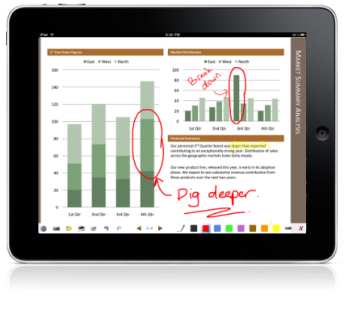Well, it is now time for me to report on my experiences with this thing.
Let me start at the beginning. When I applied for the iPad, I had all sorts of ideas what I wanted to do with it. Once I actually GOT the thing and "played around" with it for a while, I must admit that I wasn't really sure that this will work the way I imagined.
I browsed around the App Store for something I could actually USE, but rather than encouraging me, the SHEER number of applications actually made me give up looking after less than an hour.
However, I'm not in rehearsals for the all main stage production, and I'm finding myself rarely ever separated from the iPad. It has truly become an indispensable tool to me.
One of the major breakthroughs was my discovery how EASY is actually is to type on the screen. It seems that the device is LEARNING my vocabulary as I go, and typos are really not a problem- the iPad corrects them on the go, and in the VAST majority of cases, it knows what I wanted to type and types exactly that. On some level, I could say, that I now TRUST the iPad to write what I want to write, and it frees me to type without looking at the keyboard or the screen (which of course are one and the same in this case).
I am taking lots of rehearsal notes on the device. I'm also starting to take pictures of certain stage compositions as I block them with the actors, and I am planning (tonight actually) to use the device to film an entire run of the show. No of course I could do all of this on my laptop, or with a video camera, or a phone, etc., but the convenience of being able to review all my notes, my pictures, the films, and more in any setting, without needing to transfer one pieces of information from one device to another; without needing to unpack stuff, open stuff, log into stuff, etc... makes it all much more palatable and - especially - effective and QUICK.
Well, that's it for today. I will keep blogging, and next time, I'd like to demonstrate how effective the device has been during my interviews with thirty-seven student applicants for the 2012 New York City Off-Campus Program. It was a life saver - veritably...
But later about that.
Monday, February 20, 2012
Saturday, February 18, 2012
Finding the "perfect" attendance/grading App?
There are a few projects I have in mind for
my iPad. Any ideas and suggestions are more than welcome!
- First, to take it with me on trips to gather info, take pictures/short movies and record interviews with people from the area I visit. I didn’t have an iPad before getting it a couple of days before my trip to Argentina, so I believe I didn’t take full advantage of its capabilities. I definitely need to look more into acquiring apps and experimenting with them. So, I’ll say the first try was good, but could have been better. I took some pictures, filmed a bit while traveling and talked to people and recorded it. I’m planning on using all that in material I develop for my Spanish classes. Meanwhile if you want an idea of what I’m talking about, go to http://legacy.lclark.edu/~benenati/lagunadiamante.html. My next one will hopefully be a little bit more sophisticated ;-)
The next step in that area is taking it with me to the El Salvador Alternative Spring Break Trip for the whole group to use to capture video/interviews, take pictures and post on a blog while we are there. Once we are back we’ll use the material for classes, presentations and students’ projects.
- My second idea is to find the “perfect” attendance/grade keeping app … well, I’m learning the hard way there’s nothing perfect! Since I have used GradeKeeper on my Mac (desktop) in the past and I didn’t like it very much because I found it a bit limiting, I decided to try with different apps for the iPad. The first challenge was deciding which ones to get, there are MANY, too many! The other issue is the time it takes to get used to them and make them work smoothly so they really help rather than make you waste time.
First I decided to download a free one called TeacherPal. Information is easy to import and it is extremely simple to use, but it’s too basic. I didn’t like the fact that you can’t do too much, you can’t change the way you see the class roster (it’s always with the pictures, you can’t do list view or anything else), when you click on a student picture and try to resize it, it doesn’t work (a bug, I guess). If you just add the picture without touching anything, it puts it into the little frame, but careful or it freezes. The grade keeping part is too basic and doesn’t allow you to improvise too much. The most annoying problem is that it freezes the whole time, wether you are dealing with pictures or attendance or grades, it doesn’t matter. My advice: If you are looking for a free and simple app, it’s OK, but don’t expect too much and be patient.
The second app I decided to download is called GradeBook Pro. It looks very cool and “Pro”, but I still haven’t been able to successfully import a list of students as a .csv file. I’ve followed all the steps (even got some help from Kelly), but there must be something in the file, hidden somewhere, that the app doesn’t like and I have to redo everything manually. I have to admit that our LCInfonet lists are not the easiest thing to work with, or download, so I can’t blame it all on the app. I tried typing the students’ info in an .xls doc, saved it as a .csv and it went very smoothly, but it didn’t save me any time! I entered another class manually directly in the app and it also worked great, but it didn’t save me any time! So that was my first frustration. Another slow process was to get the students’ pictures from LCInfonet, you have to save one by one since there’s no way I know of to download them as a list or group. Once they were in a folder it was somewhat easy to import them to the iPad and attach them to the corresponding student. I have to admit it’s taking me some time to learn how to use it, but so far I like it. I’m using it every class to register attendance and to keep grades and it’s working fine. It doesn’t freeze as the other and I like the capabilities I see so far. I have to find out if it has a corresponding program for a desktop computer to keep things in both places and be able to use them both. Meanwhile I’m exporting docs and emailing them as backups. I forgot to mention that I’m using Dropbox and iTunes to go back and forth with docs.
I have a third project, but that one is for later. More soon …
- First, to take it with me on trips to gather info, take pictures/short movies and record interviews with people from the area I visit. I didn’t have an iPad before getting it a couple of days before my trip to Argentina, so I believe I didn’t take full advantage of its capabilities. I definitely need to look more into acquiring apps and experimenting with them. So, I’ll say the first try was good, but could have been better. I took some pictures, filmed a bit while traveling and talked to people and recorded it. I’m planning on using all that in material I develop for my Spanish classes. Meanwhile if you want an idea of what I’m talking about, go to http://legacy.lclark.edu/~benenati/lagunadiamante.html. My next one will hopefully be a little bit more sophisticated ;-)
The next step in that area is taking it with me to the El Salvador Alternative Spring Break Trip for the whole group to use to capture video/interviews, take pictures and post on a blog while we are there. Once we are back we’ll use the material for classes, presentations and students’ projects.
- My second idea is to find the “perfect” attendance/grade keeping app … well, I’m learning the hard way there’s nothing perfect! Since I have used GradeKeeper on my Mac (desktop) in the past and I didn’t like it very much because I found it a bit limiting, I decided to try with different apps for the iPad. The first challenge was deciding which ones to get, there are MANY, too many! The other issue is the time it takes to get used to them and make them work smoothly so they really help rather than make you waste time.
First I decided to download a free one called TeacherPal. Information is easy to import and it is extremely simple to use, but it’s too basic. I didn’t like the fact that you can’t do too much, you can’t change the way you see the class roster (it’s always with the pictures, you can’t do list view or anything else), when you click on a student picture and try to resize it, it doesn’t work (a bug, I guess). If you just add the picture without touching anything, it puts it into the little frame, but careful or it freezes. The grade keeping part is too basic and doesn’t allow you to improvise too much. The most annoying problem is that it freezes the whole time, wether you are dealing with pictures or attendance or grades, it doesn’t matter. My advice: If you are looking for a free and simple app, it’s OK, but don’t expect too much and be patient.
The second app I decided to download is called GradeBook Pro. It looks very cool and “Pro”, but I still haven’t been able to successfully import a list of students as a .csv file. I’ve followed all the steps (even got some help from Kelly), but there must be something in the file, hidden somewhere, that the app doesn’t like and I have to redo everything manually. I have to admit that our LCInfonet lists are not the easiest thing to work with, or download, so I can’t blame it all on the app. I tried typing the students’ info in an .xls doc, saved it as a .csv and it went very smoothly, but it didn’t save me any time! I entered another class manually directly in the app and it also worked great, but it didn’t save me any time! So that was my first frustration. Another slow process was to get the students’ pictures from LCInfonet, you have to save one by one since there’s no way I know of to download them as a list or group. Once they were in a folder it was somewhat easy to import them to the iPad and attach them to the corresponding student. I have to admit it’s taking me some time to learn how to use it, but so far I like it. I’m using it every class to register attendance and to keep grades and it’s working fine. It doesn’t freeze as the other and I like the capabilities I see so far. I have to find out if it has a corresponding program for a desktop computer to keep things in both places and be able to use them both. Meanwhile I’m exporting docs and emailing them as backups. I forgot to mention that I’m using Dropbox and iTunes to go back and forth with docs.
I have a third project, but that one is for later. More soon …
Friday, February 17, 2012
Connecting to your Desktop Computer from your iPad
A question that came up during our iPad gathering yesterday was if it is possible to access your computer from your iPad. The answer is YES! The piece of software that folks in IT have recommended for doing that is called PocketCloud Remote Desktop Pro by Wyse (it is currently on sale for $8.99). With this app, and knowing the IP address and username/password for your computer, you can connect to and control your desktop computer. This includes launching and using any software applications that you have on your computer. It is not super easy to navigate using your finger as the mouse on a very condensed screen, but it can be done. And, once you are in Microsoft Word, for example, it is just like typing in the notes program on your iPad.
I indicated to folks that usually, instead of using the small screen, I usually move a document that I want to work on into Dropbox and open it directly onto my device. That is, unless I don't have
It is important to know that you need to be not only on the Internet, but on our network to be able to do this. So, if you want to do this from home or any other non-LC location, then you first have to connect using VPN (Virtual Private Network) to convince your iPad that you are on the L&C network. To do this, you need to use a second app called AnyConnect by Cisco (Free). The VPN connection that you want to make is to vpn.lclark.edu and you sign in using your login and password. Once you have made this connection, then you can launch and use the PocketCloud software from anywhere.
Wednesday, February 8, 2012
Presenting Slides with Air Sketch
Air Sketch is a phenomenal app for use in the classroom if you lecture with power point slides. It allows you to freely walk around the classroom with only your ipad in tow, while still having full control over what the students see projected. Even better, it allows you to free-draw directly on the slides so that you can annotate graphs or draw student attention to something important.
Air Sketch is $9.99 in the app store. I personally used it in conjunction with pdf versions of my slides (which is what I've always use since I prefer creating slides in Keynote rather than PowerPoint). You simply put your file in dropbox or email the the file to your ipad and then "open in" Airs Sketch. From there you click on the icon for "server settings" on the bottom left-hand corner and up will pop a URL.
The magical part comes next. Simply go over to the standard in-class computer and type this URL into any web browser. Click the settings on the tower to project the computer (not the ipad, which is not wired to anything) and presto! your ipad will now be projected onto the screen! You can now flip through your slides and draw on your slides completely wirelessly. It's pretty cool.
Air Sketch is $9.99 in the app store. I personally used it in conjunction with pdf versions of my slides (which is what I've always use since I prefer creating slides in Keynote rather than PowerPoint). You simply put your file in dropbox or email the the file to your ipad and then "open in" Airs Sketch. From there you click on the icon for "server settings" on the bottom left-hand corner and up will pop a URL.
The magical part comes next. Simply go over to the standard in-class computer and type this URL into any web browser. Click the settings on the tower to project the computer (not the ipad, which is not wired to anything) and presto! your ipad will now be projected onto the screen! You can now flip through your slides and draw on your slides completely wirelessly. It's pretty cool.
Tuesday, February 7, 2012
Facing my fears . . .
True confession: I applied for an iPad because I am afraid
of it.
I am a novice – no, really a neophyte – in the world of
‘apps’. (Full disclosure: I still
haven’t succumbed to the lure of the iPhone!) My goal for my iPad, first of all, is to therefore challenge
myself to ‘stretch’ beyond what for me (as a designer) has always been a love
affair with my traditionally interactive ‘paper-and-pencil’ experiences and face my fears (or is it scepticism?) of 'digital substitutes'. "How can any 'app' replace the time-tested experiences of drawing and painting?" asks my fear-filled inner voice.
After researching approximately 35 “design-related” apps –
and selecting five as ‘starter’ experiences – I am realizing that my current challenge
(besides overcoming that previously mentioned fear) is the potentially
long-and-winding adventure of research: what apps ‘work’ for what I do as a designer, and then which of those
might actually help my students get closer to my goals for their classroom
experiences? Will that experience be 'successful'? Will they access their experiences as 'honestly' as the non-digital ones that I have offered to-date? Will the iPad be more fascinating than the goals of the work?
What I am – cautiously – delighted to discover, as I begin to put these first five apps through their paces is that this
adventure is ultimately challenging me to re-consider WHAT I ACTUALLY DO. Not a bad way to start.
Still, it’s very s c a r y . . .
Oh, yes - the five apps I'm currently exploring:
Oh, yes - the five apps I'm currently exploring:
- ArtRage - a kind of 'finger painting' approach to doodling ideas
- iDraw - simplified drafting on graph-like backgrounds
- Sketchpad Lite - a drawing application
- SketchBook - a sort of 'illustration' app (drawing AND painting options)
- Penultimate - opportunities to doodle/take notes as if with a pen
Friday, February 3, 2012
NASA VIZ App: Seasonal variations in snow cover
I'm discussing the seasons in my Astronomy class, including the causes and consequences as well as how they vary with latitude. NASA VIZ is a cool app wherein they feature hot topics specifically formatted for the iPad. A recent item is called "Let it Snow" and shows the seasonal variations in the snow cover of the Earth as an awesome time-lapse video and discusses how this affects the reflectivity of the Earth's surface. This is relevant to how the Earth is heated and connects to global warming. It is particularly cool to watch the polar ice, which appears lighter blue than the ocean, advance and recede. By the way, I learned a cool trick: you can capture a screen shot of what is currently on your iPad by briefly hitting the "Home" and "Wake/Sleep" button simultaneously. It shows up in your Photos. That's how I captured the picture you see below...
Wednesday, February 1, 2012
Interactive Document Creation in the Classroom
My first
use of the iPad in the classroom relied on the use of Google docs. While this
is not an application unique to the iPad, I found that the iPad facilitated a
level of interaction and engagement with the students that I would not have
been able to achieve otherwise. I teach a small class—only ten students—and we
often work together to create and revise documents because we work together on
cases and projects. Usually we just talk about the most salient issues, but
with the iPad and google docs, I was able to pass around a document that the
students could take turns populating with their changes and suggestions. We
were able to show the changes onscreen as we worked on the document and talk
through the changes in real-time. Next time, the only change I’d make to how I
use the iPad would be to see if IT had a wireless keyboard that we could
borrow. Typing on the iPad remains challenging and slows group work in the
classroom. To my mind, the iPad will be a great addition to my classroom, and I
look forward to continuing to share my experiences.
Subscribe to:
Comments (Atom)